


Our WordPress maintenance tips will give you an invaluable glimpse into the intricacies of website management!
If you run a website, you know how important it is to keep your website up-to-date. WordPress is one of the most popular Content Management Systems (CMS) out there, and it makes updating and maintaining your website a breeze. With its user-friendly interface and easy-to-use features, WordPress has made managing websites accessible for everyone.
Are you tired of worrying about your WordPress site's backups, speed, security, and important updates? Well, worry no more! We’ve worked tirelessly to provide you with a comprehensive guide on updating and maintaining your WordPress site.
WordPress has revolutionized the world of website creation, making it easier for anyone to design and publish a website. However, despite its user-friendly interface and convenience, WordPress is not immune to issues that can compromise its functionality. This is where WordPress maintenance comes in.
WordPress maintenance is essential because it ensures your website remains up-to-date with the latest features and security upgrades. Regular updates help keep your site secure from threats like hackers or malware attacks. Regular maintenance also helps optimize your site's performance by removing any unnecessary plugins or files that may be slowing down your website's speed.
By performing regular checks on your WordPress site, you enhance its performance and ensure that customers have a seamless experience when interacting with your brand online.
Are you struggling to determine which WordPress plugins to use for your website? You're not alone! With over 50,000 plugins available, choosing the right ones can be overwhelming and downright impossible. But don't worry. There are some steps you can take to make the process easier.
Before diving into our recommendations, here are some rules you should follow when finding your plugins. As we mentioned, there are thousands of plugins, so vetting out ones that work well is essential.
One of the most missed and critical items is backing up the site and doing updates in a staging environment. Most greenhorns will see updates and spray and pray. Nine of ten times, there are no issues with updating a WordPress website. However, it just takes that time to get to bring down the site, and if you do not know how to debug, access web files, or have no coding legs to stand on, then you will have more significant problems with a down site. So we recommend using a tool that will allow you to back up the website and provide a staging area to test these types of tasks.
What is great about this tool is that it allows you to have a back system independently from your current host and add a deployable staging area. We love it because we can back our clients up directly to a Google Drive folder which clients have access to, and it is an Offsite backup, meaning if the host has a catastrophic event and your files are lost, they're still safe on another offsite location. Also, the staging area is a one-click install on the WordPress backend. You can quickly deploy live to staging or the reverse staging to live any time you choose.
A website that is not secure is an excellent deterrent to customers. Search engines like Google also can penalize sites that have been hacked completely, removing them from search. Adding an SSL does not adequately secure your website. Unfortunately, there is no full-proof way to catch a vulnerability before a hacker can exploit it. The only way you can combat hackers is by building enough walls that will not make you easy prey and then maintaining those walls every month.
The best way to prevent this is through security plugins. We recommend two reasonably priced plugins to help secure your site from attacks. WebARX and MalCare will automatically scan your website for any suspicious activity. They even offer one-click solutions to fixing malware problems.
WordPress Security Plugin #1 - WebARX
We started using this tool around two years ago because it removed the need for multiple plugins, which we have been exceptionally pleased with. WebARX helps websites combat spambots and malicious software and prevents malware from gaining access and infecting the website.
It is known to be one of the most advanced security plugins for PHP applications and consistently communicated patches that are firewall rules that protect the website from vulnerabilities.

WordPress Security Plugin #2 - Malcare.com
On sites that we found have been compromised and need an extra layer, which primarily deals with scanning and removing vulnerabilities, we use MalCare. This tool works like antivirus software and does deep scanning of every file to find infections that run in the background and does a great job not overloading the server.
What is the difference between Malcare.com and WebARX?
WebARX is a preventative tool where you're blocking malicious attempts to raise havoc on your site. MalCare is a tool used for removing the efforts which have succeeded in compromising your website. Having both is that much better.
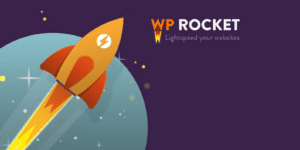
1. WP Rocket
WPRocket is our favorite Caching plugin. Caching is a significant factor in the speed of your website, which also contributes to your SEO and conversion rate.
To keep our sites at top performance, we use WP Rocket. WP Rocket combines all the procedures for WordPress performance optimization in a single plugin. Besides, the plugin is very user-friendly and offers advanced features for those who want to dive deeper into the functionality of their site.
From Brightvessel's experience, our sites sped up by 50% while using this application.

Gravity Forms
No matter what site you have, Collecting information about your customer's experience is always essential. You can add to your email subscriber list, receive user feedback, and allow your customers to contact you through forms.

Custom building your forms require an excessive amount of work. To personalize the way to receive desired information from your customers, you need to do a lot of coding to deal with the functionality and style of the form. However, if you use a prebuilt form, you limit the personalization factor. By limiting the amount of work and enabling complete customization, Gravity forms allow you to create structures easily for desired feedback.
So not every plugin developer does coding in the same way. Finding plugin families is a great way to ensure compatibility and make updating things much easier. We recommend a few Plugin suites that can enhance your website in many ways.
Here are a few examples of plugin families we like to use:

1.YITH
YITH is a Woocommerce suite that not only adds a lot of enhancements and features to a Woocommerce store. It also has a monthly subscription, which allows you to use its entire family of plugins, making it very cost-helpful as an example when your site is utilizing any booking, subscription, auctions, upselling, and couponing. They also have a few Themes, which are included in the subscription, making a well-rounded suite of plugins.
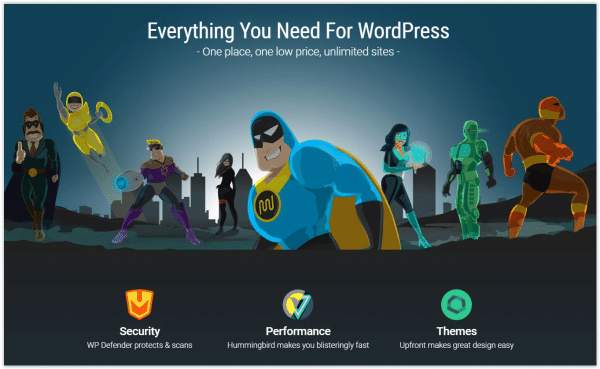
2. WPMUDEV
WPMUDEV is a WordPress plugin that has been around since 2004, making it one of the oldest WordPress plugins and communities. This suite of plugins has everything. Image optimization, caching, forms, pop-ups, security, SEO, and more. They also have a monthly subscription to access their entire plugin library. Their live support makes them stand out and their large community of users.

3. Monster Insights
Hands down, Monster Insights is the best reporting plugin that integrates into Google Analytics and Google Search Console. You can track your website stats along with Woocommerce sales on your site. There is additional tracking for users, forms, Google Adsense, events, and EU Compliance.

5. SearchWP
Out of the box, search in WordPress needs a bit of work. It is a very straightforward search for a blog, and they have not done much with it over the years to satisfy the needs of Woocommerce, custom fields, shortcode output, taxonomy terms, and PDF & document content. SearchWP covers all those needed enhancements and has a suite of products you can choose from.
As we mentioned, our favorite tool is WPTimeCapsule.
Before we begin, the one crucial thing to remember is backing up the site.
Rule #1 - NEVER click on the WordPress updates unless you and your a developer know how to get out of a debugging or file replace situation in which your site breaks, and you cannot apply a backup to fix.
Rule #2 - It is best to perform your WordPress updates in a staging area first before doing them live. This way, you're not disrupting your live site, and you're minimizing any impact that may have if you run into issues.
The dilemma: So, staging servers are generally not set up by a traditional host. Which if you're on a WPengine hosting service, they do have a staging setup, but they force updates on their clients, and we feel this is not an excellent service or practice to impose, especially for enterprise sites. We love WPTime Capsule for this reason because it provides an additional offsite backup and staging area where we can work without disrupting the live site.
WordPress Backup: WPTimeCapsule allows you to quickly backup your WordPress website manually or on a schedule to on the server the site resides on or offsite to a Google Docs folder. We recommend doing both to secure your data.
See full install directions here: http://docs.wptimecapsule.com/article/19-installing-wptc-on-your-wordpress-site
WordPress Staging: You can spin up your staging area on the live site in the settings area for the plugin. It's a one-click install and one-click deploy. Keep in mind when you create a staging area. You cannot work in the live area, as those changes will not carry over; instead, if you need to add pages or posts while you're fixing some coding issues, add them to staging.
See full documentation: https://docs.wptimecapsule.com/article/23-add-new-site-using-existing-google-drive-token
Repeated research has shown that a faster site increases the conversion rate. The faster loading time you have, the better. Even a few milliseconds will increase the probability of your customer completing the desired task. Faster sites allow you to conquer your competition and keep your customers on your website.

Site speed is how fast users can view the content of your site. Site speed reports provide you with your site's performance. This data can later be used to make improvements on your website for increased speed.

Image Source: https://neilpatel.com/blog/loading-time/
The performance of your site primarily depends on the time it takes for your website to load once opened. You want your site to run as fast as possible. If your site takes a long time to load, customers will move on to your competitors. Below, you will find all the main contributing factors to the high-performance site.
WordPress Caching Recommendation:
WP Rocket is our favorite Caching plugins. Caching is a significant factor in the speed of your website, which also contributes to your SEO and conversion rate.
To keep our sites at top performance, we use WP Rocket. WP Rocket combines all the procedures for WordPress performance optimization in a single plugin. Besides, the plugin is very user-friendly and offers advanced features for those who want to dive deeper into the functionality of their site.
From Brightvessel's personal experience, our sites sped up by 50% while using this application.
A significant benefit of WPRocket is that the plugin will provide your site with catching as soon as the plugin is activated. WPRocket also allows advanced users to enable caching on their website exactly how they want it through settings.
WP Rocket appeals to many users by providing various options from beginner to complicated settings allowing them to start small and then go big. Their user-friendly dashboard helps simplify the processes and provides detailed information for each setting.
Quick Review:
[av_video src='https://www.youtube.com/watch?v=OVS4kGlmdVE&t=32s' mobile_image='' attachment='' attachment_size='' format='16-9' width='16' height='9' conditional_play='' av_uid='av-jaeuib' custom_class='']
For the best settings for WPRocket, click here: https://docs.wp-rocket.me/article/1291-find-the-best-settings-for-your-site
WordPress Database Optimization Recommendations
First, let's start with why you should optimize your WordPress Database.
WordPress loves accumulating useless data in post revisions, trash, transient options, spam comments, orphaned metadata, etc.
The data can increase over time, increasing server space for site and backup files.
You'll need to clean that mess up, which will significantly reduce your WordPress database size and increase the performance overall.
One easy-to-use plugin is WP Optimize.
Here is a list of features:
See more details here: https://wordpress.org/plugins/wp-optimize/
Many people think websites, in general, do not get attack much. This is very far from the truth. It does not matter if you have a small or large site. Attacks will happen and quite often.
IBM's Charmain, Ginni Rometty, stated: "Cybercrime is the greatest threat to every company in the world."
Let's break it down into some statistics on security to give an in-depth understanding of the growing issues in security.
The graph below demonstrates what parts of a WordPress site are the most vulnerable.

A statistic from 2017 posted on the Threat Post indicates the most vulnerable WordPress Plugins which, as you can see, are just simple plugins that are downloaded millions of times and used by millions of sites.

The following items can be done with WebARX and MalCare. You can also click the links below to free plugins and instructions that can help.
In a WordPress Maintenance Checklist, you will find standard operating procedures for updating and maintaining websites. It is essential to know that every website is different, so when creating your SOP, develop guidelines specific to your website's theme and plugins so you can ensure the correct information is followed.






Begin By Meeting The Steve Jobs Of The Best Pornstars Website Industry Best Pornstars Website
5 Pornstar UK Lessons From The Professionals kayleighwanless xxx
https://kyama.final.jp/link.php?https://www.black-hat-seo.org/-hat-seo.org est un site d'informations spécialisé qui vous explique comment tirer le meilleur parti de l’optimisation des moteurs de recherche noirs. Apprenez des techniques de pointe pour améliorer le référencement!
How Search Engine Optimisation Has Changed My Life The Better
cheaper
black-hat-http://www.tsma.org.tw/c/news_add.asp?news_no=5365&htm=https://www.black-hat-seo.org/.org propose des tests et des examens pour aider les membres à développer et à améliorer leurs compétences en référencement noir. Les tests sont faciles à comprendre et donnent des conseils et des recommandations sur comment améliorer le classement du site Web.
What Experts In The Field Want You To Know automated Backlink builder software
10 Untrue Answers To Common Best Backlink Builder Software Questions Do You Know The Right Answers?
Best Backlink Builder Software (Telegra.Ph)
10 Facts About CSGO New Case That Will Instantly Put You In An Upbeat Mood case skins
20 Important Questions To Ask About CSGO Cases
Ranked Before Purchasing It Spectrum 2 case
10 SEO For Local Business-Related Projects To Stretch Your
Creativity Local
10 Erroneous Answers To Common CS GO Weapon Case Questions: Do You
Know Which Answers? Esports 2013 Case
How To Create Successful SEO Services Uk Tutorials On Home services seo (Stephan)
10 Quick Tips About CSGO New Case clutch case (https://maps.google.mw/url?q=http://yerliakor.com/user/marblehate79)
What Is Tiered Link Building And Why Is Everyone Talking About It?
tier two links (http://rutelochki.ru/)
20 Myths About What CSGO Cases Should I Open: Dispelled Case Esports - Rotateyak4.Bravejournal.Net
-
Why People Are Talking About GSA Service Backlinks Today Gsa ser review
CS GO Weapon Case's History History Of CS GO Weapon Case Case falchion
5 Killer Quora Answers On GSA SER Done For You Buy Gsa Ser (Modest-Romaine-Fdr6Sc.Mystrikingly.Com)
8 Tips To Enhance Your CSGO Cases Opening Game web Case
5 Must-Know-How-To-Hmphash What CSGO Cases To Invest In Methods To 2023 glove Case
This Is The Good And Bad About Local SEO Near Me seo consultant near me
20 Things You Need To Be Educated About Anal Toys Price
Uk male anal Toy (https://images.google.cg)
Why People Don't Care About Seo Website Optimization local seo optimisation services, Linnea,
14 Common Misconceptions Concerning SEO Company Glasgow seo company
glasgow (solis-bossen-2.mdwrite.net)
5 Clitoral Vibrator For Women-Related Lessons From
The Professionals best Women vibrator
5 Reasons To Be An Online Shopping Online Uk Shop And 5 Reasons Not To Which Supermarket Is Cheapest For Online Shopping
5 Must-Know Practices For CSGO Cases History In 2023 Esports 2013 Winter case
12 Companies Leading The Way In Case Opening Battle
CSGO Case falchion
What's The Job Market For Online Shopping Uk Groceries Professionals Like?
online shopping uk groceries (Boris)
10 Of The Top Mobile Apps To Use For Are CSGO
Cases Predetermined Bravo Case
The Most Hilarious Complaints We've Been Hearing About CSGO Weapon Case Esports 2014 summer Case
10 Things Everyone Hates About Buy Sex Machines Best sex machines
Why Do So Many People Want To Know About Why Are CSGO Skins Going Up In Price?
Cs2 Case
The Top Reasons Why People Succeed With The Best Home Espresso Machine Industry
Espresso Coffee Machine Uk
Ten Coffee Machine Espresso Myths That Aren't Always The Truth espresso and filter coffee machine
(Kraig)
5 Laws That'll Help Industry Leaders In Mens Masturbator Industry Male Masturbate Toys