


WooCommerce provides free shipping methods, and Flat Rate Shipping is one of them, in which you are allowed to define the standard rate based on per order, item or shipping class.
In questo articolo parleremo della spedizione a tariffa fissa, che offre maggiore potenza e flessibilità grazie alle classi di spedizione dei prodotti. Include inoltre:
Easy steps to configure it, before using, you must have to add a Shipping Zone.
Step:1 Go to the WooCommerce then click on Settings then open Shipping
WooCommerce > Settings > Shipping
Step:2 Select a Shipping Zone, a window will open named as Shipping Zone, then Click on Ꚛ icon. Shipping Method will be added.
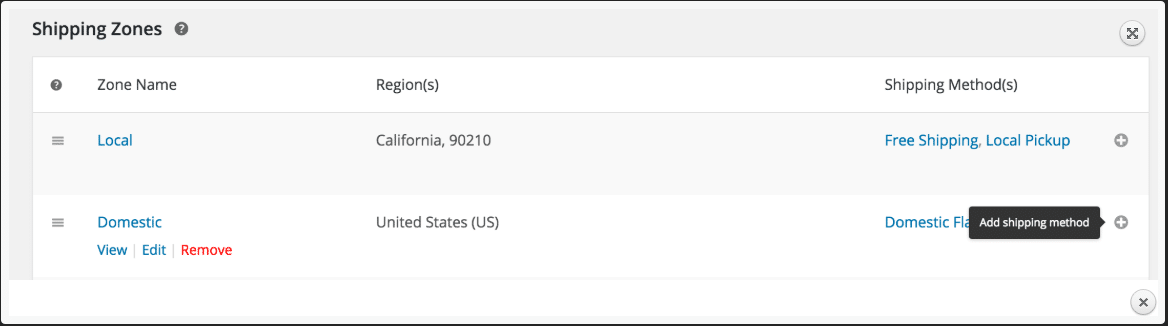
Figura 1: Finestra Zona di spedizione
A new modal window will open named as Add Shipping method. Now from the drop-down select à Flat Rate and then click on the button below Add shipping method.
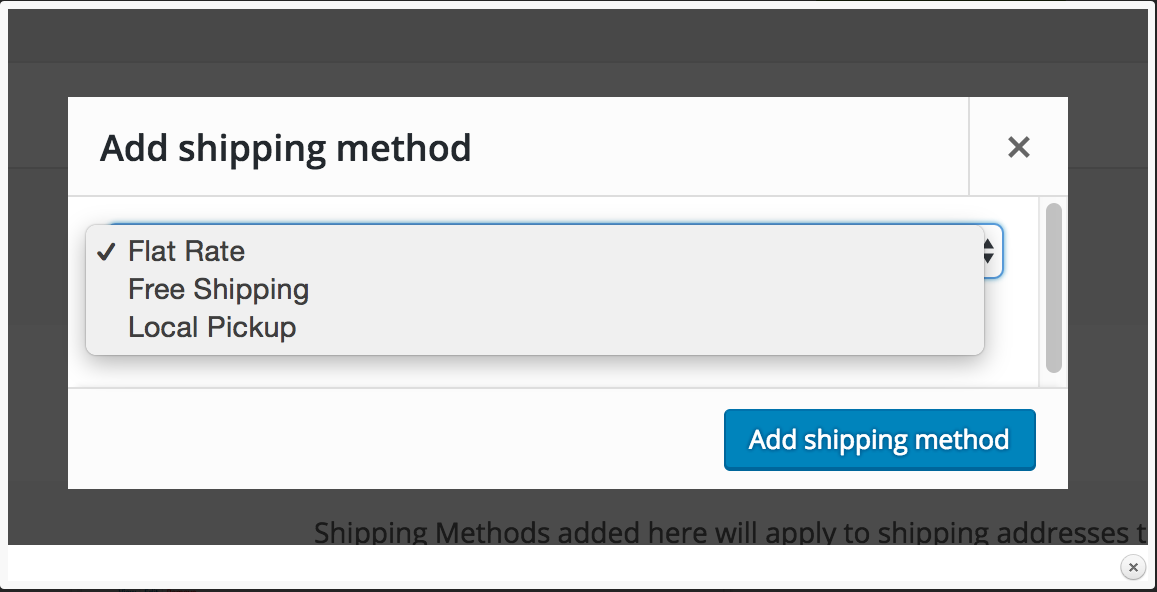
Figura 2: una finestra modale
After that, a new window will be displayed as Shipping Zone. This window enables you to define Flat Rate. There can be flat rates multiple as per your desire in each Shipping Zone.
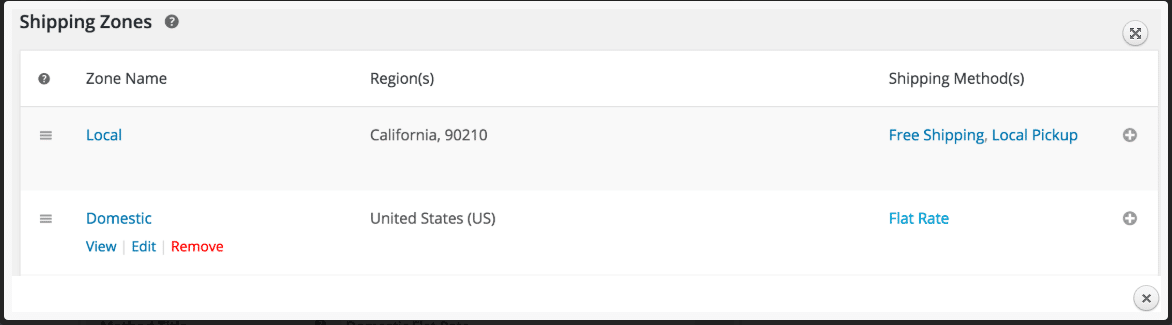
Figura 3: Zona di spedizione per definire la tariffa fissa
A new window will be displayed with a different screen, and after following the given flow:
Shipping Zone > Domestic > Flat Rate
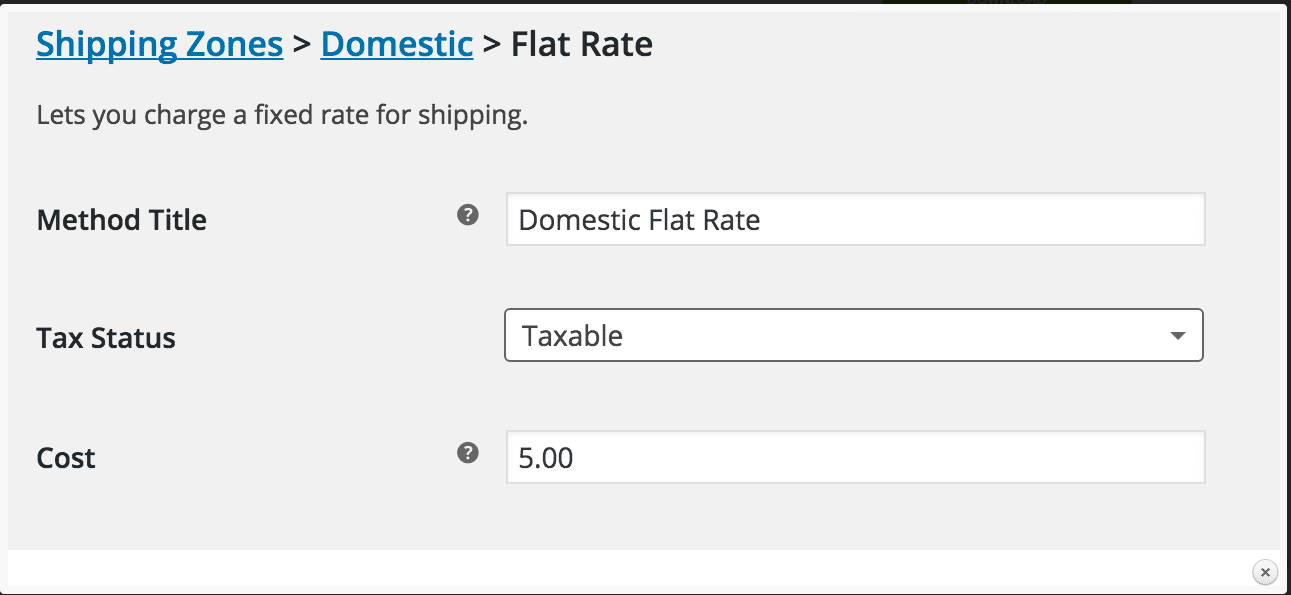
Figura 4: schermata di inserimento dei dettagli
Step:1 Now you have to enter Method Title that will be displayed to the customer at the time of checkout.
Step:2 Then select Tax Status from the dropdown, whether it is applied or not to the shipping amount.
Step: 3 After step 1 and step 2, you have to enter the cost. This cost will be last till the end. You cannot make changes in it, it will remain the same for the entire cart till you enter the checkout button. For an additional cost on per item, you have to see the Advanced Costs section. Then you have to leave this section blank.
Important: You can leave it blank, or any additional cost entry here may affect the overall cost in the section below as Shipping Classes.
Step:4 Now after these three steps, don’t forget to Save Changes that you have made.
È consentito addebitare una percentuale sul costo base, una tariffa fissa per articolo o una tariffa minima.
Sono disponibili i seguenti segnaposto.
[qty] — this shows the product number in the cart
[fee] — fee comes up with additional options that describe the level of extra fee and these options include percentage, min_fee and max_fee.
min_fee — A minimum amount that is used when using percentages.
max_fee — A maximum amount that is used when using percentages.
Percent — A percentage-based cost over the total order cost.
This can be explained through an example as follows:
15+(3*[qty]) — this is a representation of 15$ base shipping cost and 3$ for the items included in the cart
4+ [fee percent="4 min_fee="" 3"] — this is a representation of the 4$ base shipping cost along with 4 percent of the overall order, which is minimum up to $1.
Con le classi di spedizione, l'interfaccia apparirà così: avrà più campi.
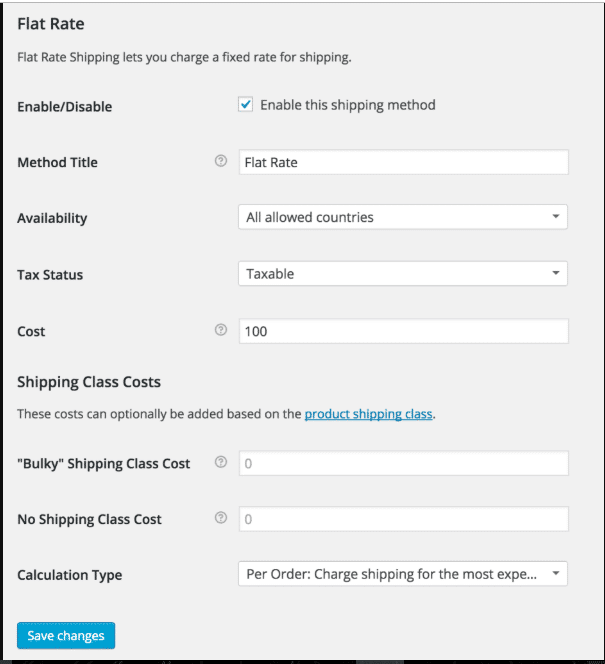
Figura 5: classi di spedizione tariffa fissa
Ogni classe di spedizione prevede un costo aggiuntivo.
Se si desidera utilizzare il costo della classe di spedizione, è necessario pagare per classe. Altrimenti, è necessario utilizzare il campo Costo.
Esistono due tipi di calcolo che includono:
Il flusso sarà il seguente:
Shipping Zones > Rest of the World > Flat Rate
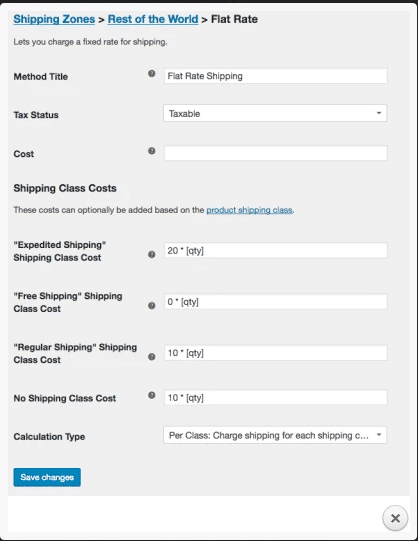
Figura 6: impostazione di una tariffa fissa
In case you want different options like charge a Flat Rate for some of your products and free shipping for some of your products, then you can set up this by using Shipping Classes.
For this type of use case, we have three Shipping Classes. These are
After adding the product into the suitable shipping class from any of the above three, it is recommended to use the following settings that classify the products Shipping into free and paid.
Free Shipping Class
Cost to use for Free Shipping Class is 0 * [qty], the shipping cost will not increase, no matter how many products are added to cart from this class.
Expedited Shipping Class
Cost to use for Expedited Shipping Class is $ 20 per product because we are using 20 * [qty].
Regular Shipping Class
Cost to use for Regular Shipping Class is $ 10 per product because we are using 10 * [qty].
It means that if you have one product from each Shipping Class, the total Flat Rate will be of $ 30, i.e., $ 10 for Regular Shipping Class and $ 20 for Expedited Shipping Class and $ 0 for free shipping product.
Please note: The steps mentioned above are for the Calculation Test that should be done for the “Per Class: Charge all Shipping Classes Individually” and then left the cost field empty.

"*" indicates required fields

"*" indicates required fields

"*" indicates required fields
You must be effettuato l'accesso to post a comment.