


WooCommerce provides free shipping methods, and Flat Rate Shipping is one of them, in which you are allowed to define the standard rate based on per order, item or shipping class.
この記事では、商品配送クラスと連携することで、より強力で柔軟な配送を実現する定額配送について解説します。これには以下の機能も含まれます。
Easy steps to configure it, before using, you must have to add a Shipping Zone.
Step:1 Go to the WooCommerce then click on Settings then open Shipping
WooCommerce > Settings > Shipping
Step:2 Select a Shipping Zone, a window will open named as Shipping Zone, then Click on Ꚛ icon. Shipping Method will be added.
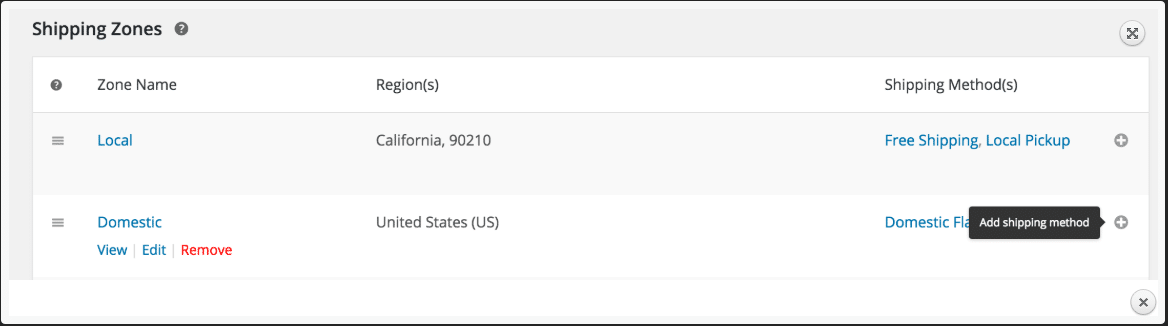
図1: 配送ゾーンウィンドウ
A new modal window will open named as Add Shipping method. Now from the drop-down select à Flat Rate and then click on the button below Add shipping method.
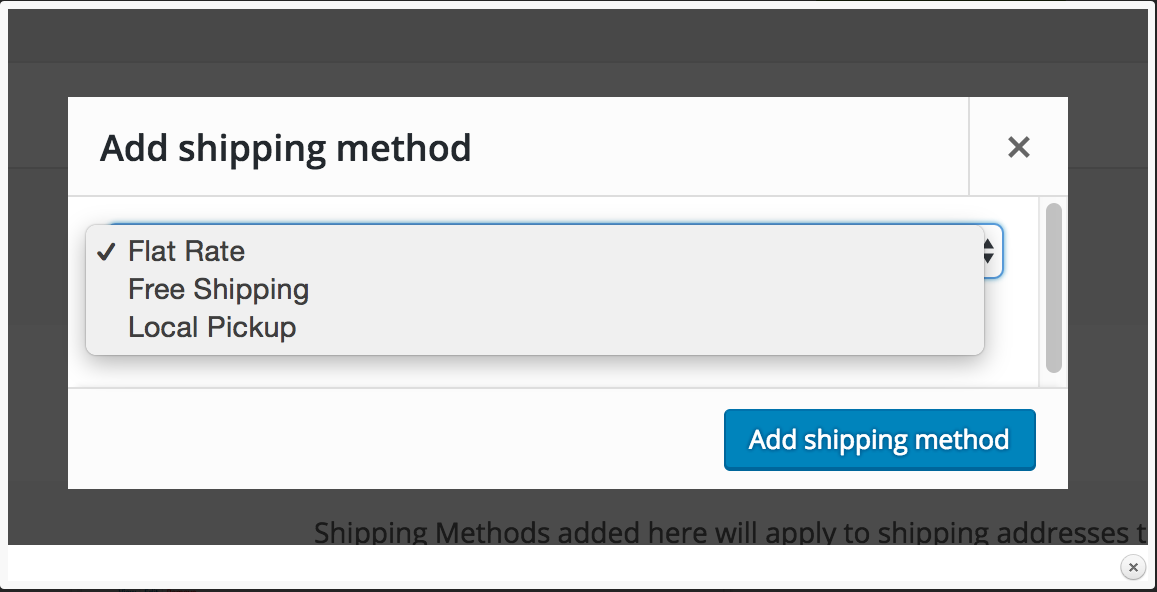
図2: モーダルウィンドウ
After that, a new window will be displayed as Shipping Zone. This window enables you to define Flat Rate. There can be flat rates multiple as per your desire in each Shipping Zone.
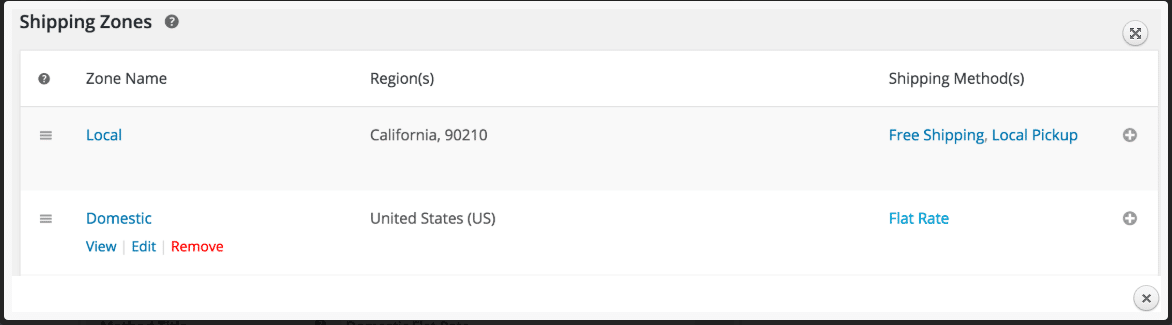
図3: 定額料金を定義する配送ゾーン
A new window will be displayed with a different screen, and after following the given flow:
Shipping Zone > Domestic > Flat Rate
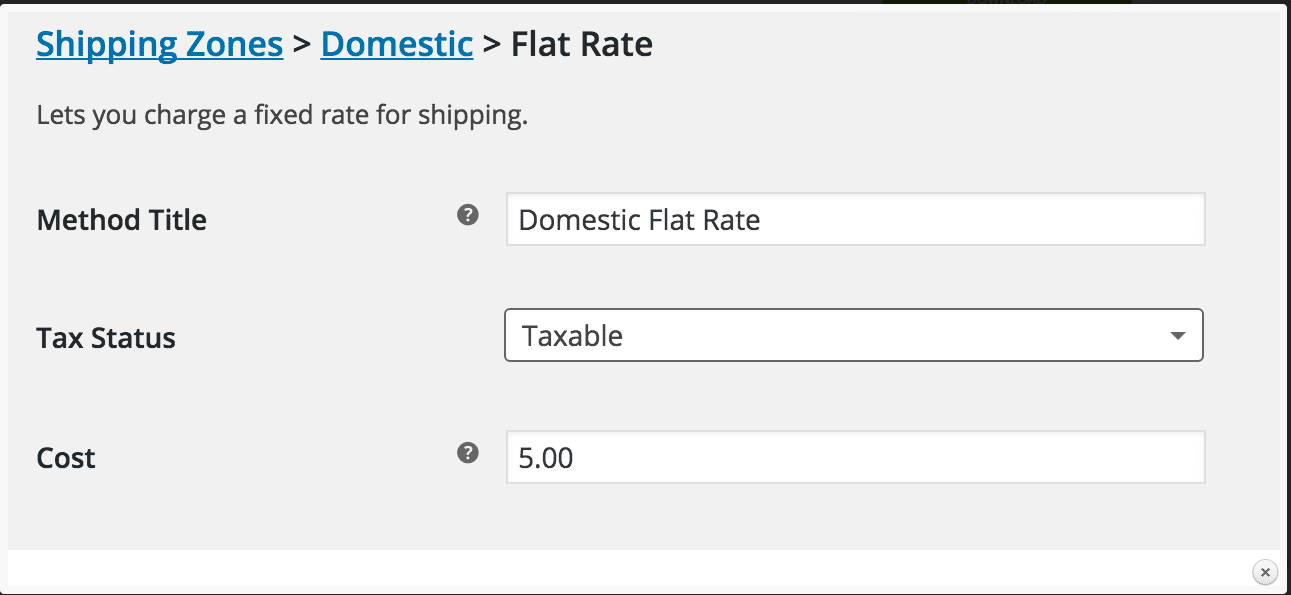
図4:詳細入力画面
Step:1 Now you have to enter Method Title that will be displayed to the customer at the time of checkout.
Step:2 Then select Tax Status from the dropdown, whether it is applied or not to the shipping amount.
Step: 3 After step 1 and step 2, you have to enter the cost. This cost will be last till the end. You cannot make changes in it, it will remain the same for the entire cart till you enter the checkout button. For an additional cost on per item, you have to see the Advanced Costs section. Then you have to leave this section blank.
Important: You can leave it blank, or any additional cost entry here may affect the overall cost in the section below as Shipping Classes.
Step:4 Now after these three steps, don’t forget to Save Changes that you have made.
パーセンテージの基本料金、アイテムごとの定額料金、または最低料金を請求できます。
使用可能なプレースホルダーは次のとおりです。
[qty] — this shows the product number in the cart
[fee] — fee comes up with additional options that describe the level of extra fee and these options include percentage, min_fee and max_fee.
min_fee — A minimum amount that is used when using percentages.
max_fee — A maximum amount that is used when using percentages.
Percent — A percentage-based cost over the total order cost.
This can be explained through an example as follows:
15+(3*[qty]) — this is a representation of 15$ base shipping cost and 3$ for the items included in the cart
4+ [fee percent="4 min_fee="" 3"] — this is a representation of the 4$ base shipping cost along with 4 percent of the overall order, which is minimum up to $1.
配送クラスを使用すると、インターフェースは次のようになり、より多くのフィールドが表示されます。
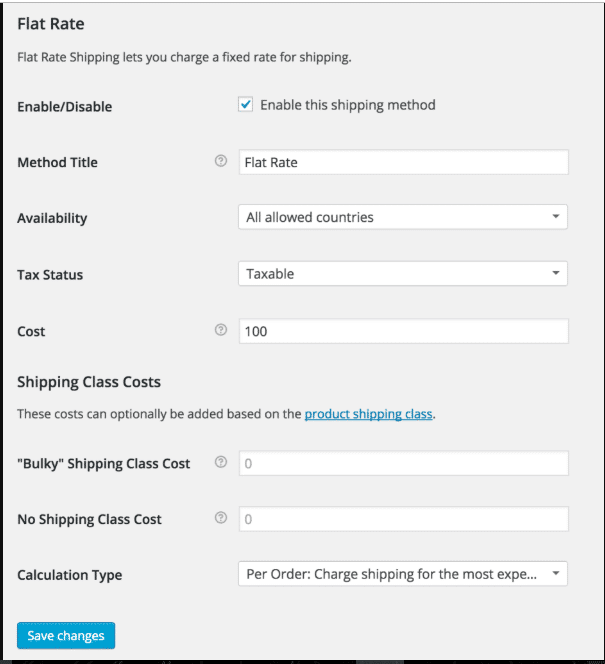
図5: 配送クラス定額料金
各配送クラスには 1 つのコスト料金が含まれます。
配送クラス料金を使用する場合は、クラスごとにお支払いいただく必要があります。それ以外の場合は、料金フィールドをご利用ください。
計算には次の 2 つのタイプがあります。
流れは次のようになります。
Shipping Zones > Rest of the World > Flat Rate
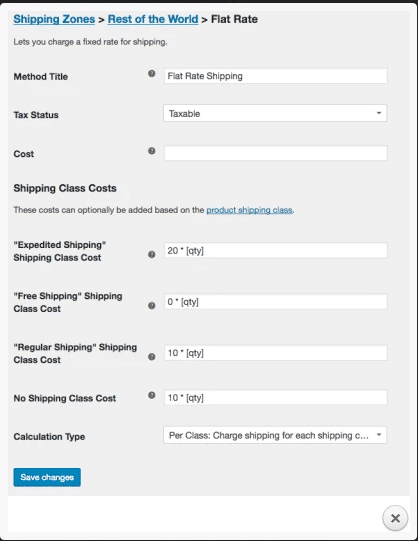
図6: 定額料金の設定
In case you want different options like charge a Flat Rate for some of your products and free shipping for some of your products, then you can set up this by using Shipping Classes.
For this type of use case, we have three Shipping Classes. These are
After adding the product into the suitable shipping class from any of the above three, it is recommended to use the following settings that classify the products Shipping into free and paid.
Free Shipping Class
Cost to use for Free Shipping Class is 0 * [qty], the shipping cost will not increase, no matter how many products are added to cart from this class.
Expedited Shipping Class
Cost to use for Expedited Shipping Class is $ 20 per product because we are using 20 * [qty].
Regular Shipping Class
Cost to use for Regular Shipping Class is $ 10 per product because we are using 10 * [qty].
It means that if you have one product from each Shipping Class, the total Flat Rate will be of $ 30, i.e., $ 10 for Regular Shipping Class and $ 20 for Expedited Shipping Class and $ 0 for free shipping product.
Please note: The steps mentioned above are for the Calculation Test that should be done for the “Per Class: Charge all Shipping Classes Individually” and then left the cost field empty.

"*" indicates required fields

"*" indicates required fields

"*" indicates required fields
You must be ログイン to post a comment.