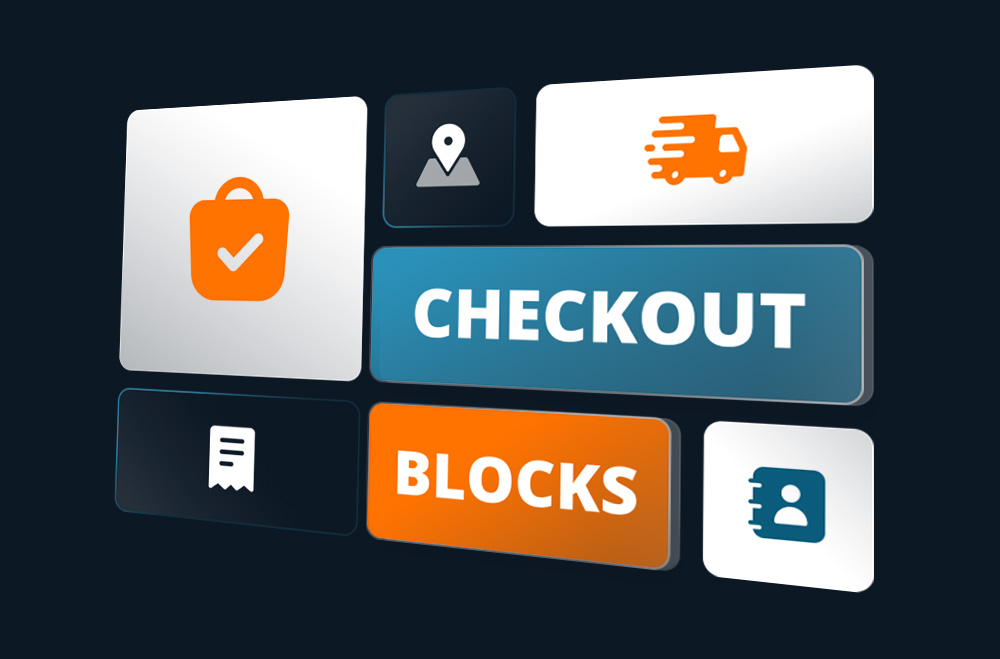
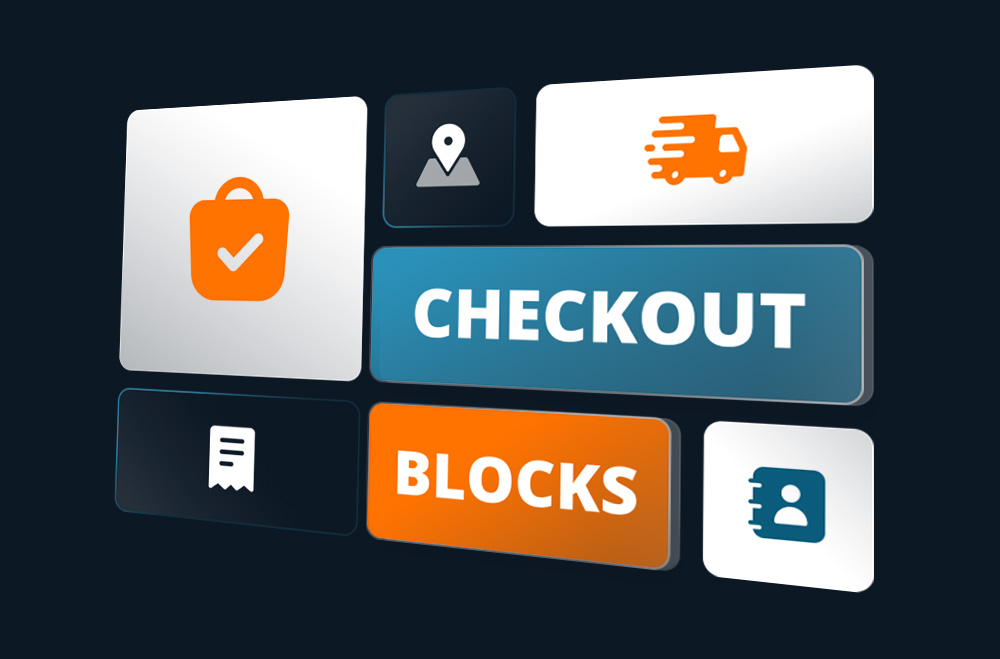
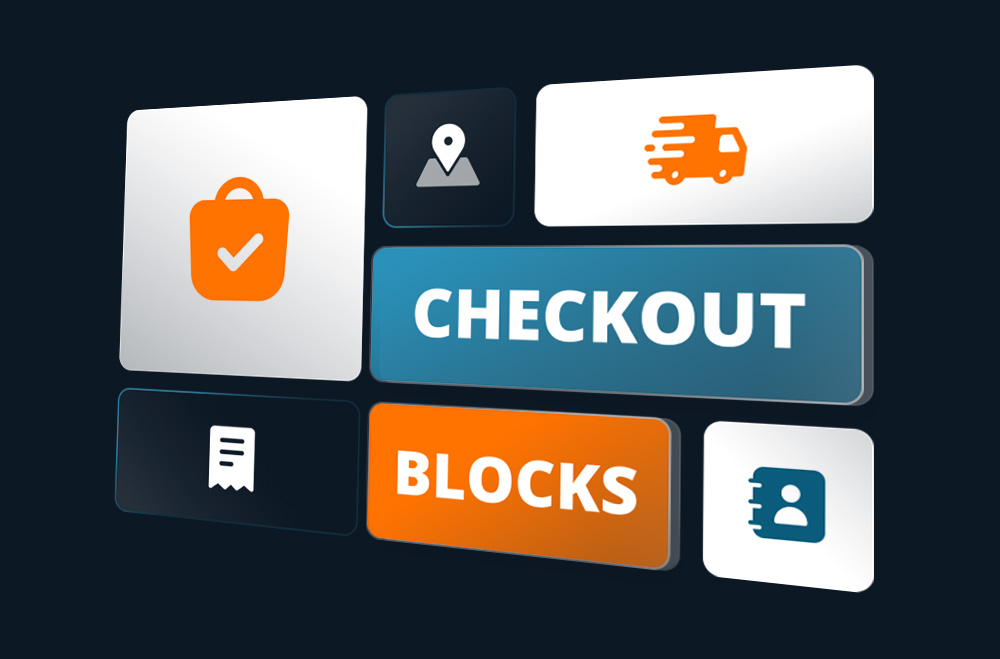
Your checkout page plays a critical role in your WooCommerce store. It’s the point where browsing turns into buying. A seamless and personalized checkout process improves the user experience and helps minimize cart abandonment, directly impacting your store’s revenue and customer satisfaction. That’s where WooCommerce Checkout Blocks come in. They allow you to customize and streamline the checkout flow using flexible, modular blocks, giving you the tools to optimize conversions and create a checkout page that works for your business.
A 2024–2025 study on WooCommerce users reveals key checkout issues causing lost sales. Many users faced problems, found the process confusing, or were unclear about final costs. The findings stress the need to streamline checkout flows, improve transparency, and offer guest options. Optimizing the experience is essential for reducing cart abandonment and increasing store conversions.
Key Findings:
WooCommerce Checkout Blocks offer a modern, flexible way to customize the checkout process using WordPress’s Gutenberg editor. Replacing the older shortcode system, these blocks allow store owners to visually manage checkout elements like billing, shipping, payment methods, and order summaries, without any coding. Each block serves a specific purpose and can be rearranged to fit the store’s needs, making the experience more intuitive and user-friendly. Designed for responsiveness, Checkout Blocks ensure a seamless experience on all devices. They also support complete site editing (FSE), aligning with modern WordPress development standards and giving merchants more control over the checkout flow.
The checkout page is the most crucial part of a WooCommerce store, where browsing turns into buying. However, the default WooCommerce checkout lacks flexibility and often requires modifying custom code. WooCommerce Checkout Blocks solves this by offering a visual, block-based system built for the Gutenberg editor. Store owners can easily rearrange, customize, and preview checkout elements without coding. These blocks are mobile-responsive, lightweight, and optimized for performance, ensuring a smooth device experience. They support real-time updates and dynamic fields, improving the user experience. Developers can extend functionality using WordPress block APIs, making the checkout scalable and adaptable as store needs grow.
Key Benefits of Using Checkout Blocks:
Getting started with WooCommerce Checkout Blocks is a simple yet essential step toward modernizing your store’s checkout experience. You’ll need to meet a few prerequisites to ensure everything works correctly. Your site must run WordPress 5.9 or higher and WooCommerce 6.9 or higher. Just as important is using a block-compatible theme, such as Storefront, Twenty Twenty-Four, or other themes built for full-site editing. These themes are optimized for the block editor to ensure all Checkout Block features work as intended. Using an outdated or incompatible theme may lead to layout or styling issues.
Once your site is ready, enabling Checkout Blocks requires a quick visit to your WooCommerce settings. The feature isn’t turned on by default, so you must activate it manually. Then, create a new checkout page or edit your current one in the WordPress block editor. Insert the Checkout Block from the block library, configure the layout as desired, and publish the page. Finally, assign this new page as your store’s default checkout.
Minimum Requirements:
Steps to Enable and Use Checkout Blocks:
WooCommerce offers a modular set of checkout blocks, making designing a customized, user-friendly experience easy. Store owners can rearrange, remove, or style these blocks to suit their business, whether selling digital goods, physical items, or subscriptions. Each block serves a unique function: the Contact Information block collects customer details, while Shipping and Payment Methods adjust dynamically based on location and cart contents. Blocks like Express Checkout and Order Summary streamline the process further. Built for the WordPress block editor, these tools support modern development practices and make checkout customization accessible to all skill levels.
Here’s a list of the primary checkout blocks currently available in WooCommerce:
Customizing the WooCommerce checkout with Checkout Blocks gives store owners complete control, with no coding needed. Using the Gutenberg editor, you can visually edit every element in real time, from rearranging sections to styling fields to match your brand. This flexibility replaces static layouts with dynamic, responsive designs. Checkout Blocks also support drag-and-drop features, live previews, and conditional logic like showing certain shipping options for specific products or hiding fields for logged-in users. You can edit field labels, placeholders, and error messages to improve clarity and reduce user mistakes. Altogether, these tools create a streamlined, personalized checkout that boosts conversions and improves the customer experience.
Some of the key ways you can customize WooCommerce Checkout Blocks include:
The checkout page is the most critical step in the WooCommerce customer journey, where intent becomes a sale. Using Checkout Blocks, store owners should focus on simplicity, only asking for essential information to avoid overwhelming users. Ensure the layout is responsive and mobile-friendly, and remove distractions like sidebars or extra navigation. Add trust elements such as SSL badges and clear privacy notices to increase buyer confidence. Enable express checkout options like Apple Pay or Google Pay to speed up the process. Also, allow guest checkout and display shipping costs early. These best practices lead to a smoother experience and higher conversion rates.
Best Practice Checklist:
WooCommerce Checkout Blocks offer a flexible, real-time solution for displaying payment and shipping options based on customer input and cart details. Unlike traditional checkout pages, which often require reloads to update methods, Checkout Blocks respond instantly, showing only the most relevant choices based on location, products, or cart contents. This reduces confusion and speeds up the process. Shipping Blocks updates live as addresses are entered, pulling accurate rates and delivery estimates via API. Payment Blocks adapt dynamically, displaying supported gateways like PayPal, credit cards, Apple Pay, or Google Pay. The result is a seamless, secure, user-friendly checkout experience that boosts buyer confidence and conversions.
Key features of Checkout Blocks related to payment and shipping support include:
A common concern for store owners switching to WooCommerce Checkout Blocks is whether existing plugins will still work. Compatibility matters if your store uses third-party extensions for payments, shipping, or custom fields. Fortunately, many developers have updated their tools, and popular plugins like WooCommerce Payments, Stripe, PayPal, Klarna, and Afterpay now support Checkout Blocks. However, some older plugins, especially those using PHP-based hooks woocommerce_checkout_fields, may not function correctly with the block system. Checkout Blocks rely on JavaScript and React, so developers must add specific support. Always check plugin documentation or consult the developer to ensure block compatibility before switching.
Compatible Plugin Types Include:
Known Compatibility Issues or Limitations:
Workaround Strategies for Compatibility Gaps:
WooCommerce Checkout Blocks are built for speed and accessibility. Unlike traditional checkout pages that rely on slow, PHP-rendered components, Checkout Blocks use modern JavaScript and React for faster loading and smoother interactions, especially on mobile. Customers can apply discount codes or update shipping options without page reloads, creating a seamless experience that reduces bounce rates and abandoned carts. Beyond performance, Checkout Blocks are designed with accessibility in mind. They follow WCAG standards, supporting screen readers, keyboard navigation, and semantic HTML. This ensures compliance and makes the checkout process inclusive for users with disabilities while improving usability for all shoppers.
Performance and Accessibility Benefits of Checkout Blocks:
Choosing the right theme is essential when using WooCommerce Checkout Blocks. Since these blocks are built for WordPress’s Gutenberg editor, they perform best with themes that support Full Site Editing (FSE) and modern block-based layouts. Incompatible themes may cause layout issues, broken designs, or non-functioning elements. Block-compatible themes ensure your checkout page displays correctly, loads quickly, and matches your store’s branding.
Recommended themes include Storefront, Twenty Twenty-Three, Twenty Twenty-Four, Neve, Blocksy, and Astra (block version). These themes offer seamless integration with Checkout Blocks and support drag-and-drop customization. They are optimized for speed and responsiveness across all devices, ensuring a better user experience and higher conversions.
Recommended Themes for Checkout Blocks:
Key Theme Features to Look For:
WooCommerce Checkout Blocks are a visual upgrade and highly extensible for developers. Built with modern WordPress technologies like React and JSX, they use JavaScript-based filters and REST API endpoints rather than traditional PHP hooks. This allows developers to customize the checkout experience more efficiently and interactively.
With the Block Extensibility API, developers can inject custom UI components, modify existing blocks, or build new ones from scratch. This is ideal for adding features like upsells, custom field logic, or third-party integrations. With server-side REST APIs, Checkout Blocks enable tailored, scalable checkout flows aligned with specific business needs and user journeys.
Developer Tools and Extensibility Features:
@wordpress/create-block). Tailored to unique use cases.While WooCommerce Checkout Blocks offer modern features like visual editing, responsive design, and dynamic interactions, there are cases where the classic checkout may be more practical. Stores with custom workflows, legacy PHP-based integrations, or multi-step forms might face limitations when transitioning to blocks. Some third-party plugins still lack full block compatibility, especially those relying on server-side logic using traditional WooCommerce hooks.
Additionally, older themes may not support Full Site Editing, leading to layout or styling issues with blocks. In such cases, the classic checkout remains a stable choice. Sticking with the classic version helps maintain reliability during critical operations for high-volume stores or complex setups.
Scenarios Where Classic Checkout Is Preferable:
woocommerce_checkout_fields Or similar PHP hooks, they may not function properly with blocks.While WooCommerce checkout pages are typically excluded from search engine indexing, their design and performance impact SEO indirectly and significantly affect conversion rates. WooCommerce Checkout Blocks help streamline the checkout process, improving Core Web Vitals like LCP, FID, and CLS metrics tied to Google’s page experience signals. A smoother, faster checkout enhances usability, reduces bounce rates, and improves overall site performance.
Additionally, Checkout Blocks improve conversions by minimizing friction. Their mobile-first design, express payment options, and real-time updates create a seamless user experience. This boosts buyer confidence, strengthens brand trust, and encourages repeat purchases.
SEO and Conversion Advantages of Checkout Blocks:
Thanks to a range of powerful plugins, enhancing the WooCommerce checkout experience is easier than ever. These tools allow you to customize checkout fields, add new content blocks, streamline the process, and boost conversions without coding.
Checkout Field Editor is a user-friendly plugin that lets you add, edit, and remove fields on your WooCommerce checkout page. This makes collecting the exact information you need easy while creating a smoother customer experience.
WooCommerce Checkout Add-Ons offers store owners extra options and services directly at checkout. From gift wrapping to priority handling, this plugin makes it easy to upsell and enhance the customer experience.
WooCommerce Checkout Manager is a flexible plugin for managing and customizing every aspect of your checkout fields. It enables advanced visibility rules, field validation, and more, helping streamline your customers' checkout process.
Checkout X for WooCommerce replaces the default checkout with a sleek, conversion-optimized, mobile-friendly experience. It features a one-page design, express payment options, and built-in upsell capabilities, helping stores reduce cart abandonment and boost sales.
WooCommerce Checkout Blocks offer a modern, flexible way to customize the checkout experience using WordPress’s Gutenberg editor. Store owners can easily rearrange and edit checkout fields without coding, creating a more personalized and user-friendly flow. These blocks are optimized for speed and mobile responsiveness, helping reduce cart abandonment and boost conversions across all devices. Their modular design allows easy integration with third-party tools, simplifying future enhancements.
However, compatibility with existing plugins and themes should be reviewed before switching. For stores ready to modernize their checkout, Checkout Blocks align with WordPress’s block-first vision and support long-term scalability and growth.
Bright Vessel specializes in WooCommerce customization, performance optimization, and user experience enhancements. Whether transitioning to Checkout Blocks or looking to future-proof your store, their expert team can guide you through every step, ensuring a fast, secure, and conversion-friendly checkout process tailored to your brand.

"*" indicates required fields

"*" indicates required fields

"*" indicates required fields